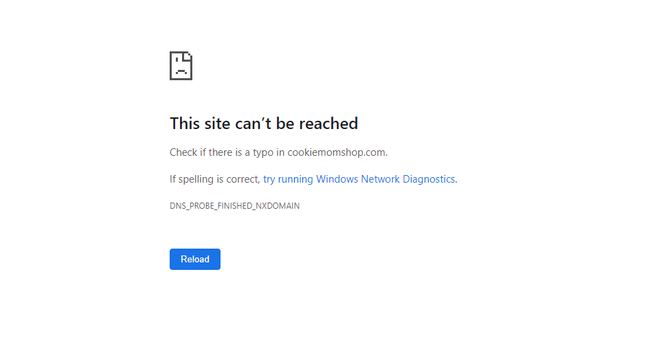Three months ago, I made one small mistake inside my WordPress dashboard—and my entire website went blank. No homepage. No login access. Just a white screen.
It was terrifying… until I remembered I had a full website backup saved just days before.
This blog post isn’t just a tutorial—it’s a real reminder of why backups are non-negotiable in 2025, especially if your website means business.
Here’s exactly how I back up my site (automatically) without hiring anyone or paying extra.
💻 Step 1: Choose the Right Backup Method
There are two main ways to back up your website:
-
Manual Backups – You download your website files + database yourself.
-
Automated Backups – Use plugins or hosting features to do it on a schedule.
Unless you’re a developer, go with automated backups. They’re safer and easier.
🔌 Step 2: Install a WordPress Backup Plugin (If You Use WordPress)
I personally use UpdraftPlus—it’s free, reliable, and easy.
Steps:
-
Go to
Plugins>Add New -
Search for “UpdraftPlus”
-
Install and activate
-
Go to
Settings>UpdraftPlus Backups
You can set it to automatically back up your files and database every week (or even daily if you post often).
☁️ Step 3: Connect to Cloud Storage (Google Drive, Dropbox, etc.)
Inside UpdraftPlus, you can connect your backups to:
-
Google Drive
-
Dropbox
-
OneDrive
-
Amazon S3
I chose Google Drive since I already use it daily. That way, even if my host fails, my backup lives safely in the cloud.
🧪 Step 4: Test Your Backup
It’s not enough to just create backups—you should test one at least once.
I downloaded a backup file and restored it on a test site using the same plugin. It worked like magic. This step gave me peace of mind.
🛠️ Bonus: Backup Without WordPress? Use Your Hosting Tools
If your site doesn’t use WordPress (like a custom PHP site), check your hosting panel.
Most hosts like Hostinger, SiteGround, or cPanel hosts have backup options under:
-
File Manager -
Backup Wizard -
JetBackup(in cPanel)
You can download your site’s files and SQL database to your computer or schedule automatic backups from the host.
🚨 Real Talk: Don’t Rely Only on Hosting Backups
Yes, your hosting company might already back up your site—but what if:
-
They overwrite it?
-
They only keep 1 version?
-
They suspend your account?
Always keep a personal backup copy, even if your host says they’ve got it.
✅ Final Thoughts: Backup = Insurance for Your Website
Think of backups like digital insurance. You hope you’ll never need them—but when something goes wrong, they can save your time, money, and sanity.
Whether you’re running a blog, portfolio, or full e-commerce store, setting up backups today could save you from disaster tomorrow.